Report Functions
Additional reporting options are available for the result of the evaluation. The report of the validation can be displayed directly with the button on the left. The middle button shows the image of the scanned barcode and via the right button the report can be distributed either as a printout or by email (also to the development team).

Displays the report optimized for on-screen viewing

Displays the scanned barcode image in a separate window

Allows the report to be printed and emailed as a PDF
Generating the reports for display and printing takes a moment, so the buttons are initially disabled.
The report for the screen display provides a good overview, as all data and evaluations including a structure graphic are displayed there.
When printing on an AirPrint printer, no identifier details are printed and the resolution is optimized for print output.
Local Report
This report shows all information including details about the identifier, image of the scanned barcode and structure graphic of the identifier from the library.

Barcode Image
A small window will appear to display the image of the scanned barcode. The image can also be enlarged, rotated or adapted to the display here.
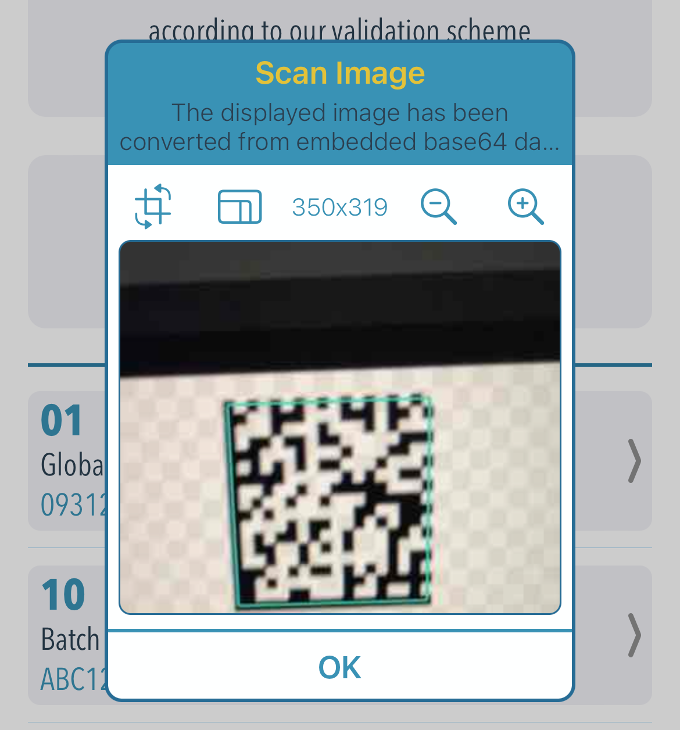
Report Sharing
You can use sharing to print out or send the report (including as an error report to our developers). By default, the e-mail address from the configuration in the Apple settings is used to send the print report. The name of the PDF file in the email contains the date of the evaluation:
CodeCheckGS-DD-MM-YYYY-hh-mm-ss.pdf
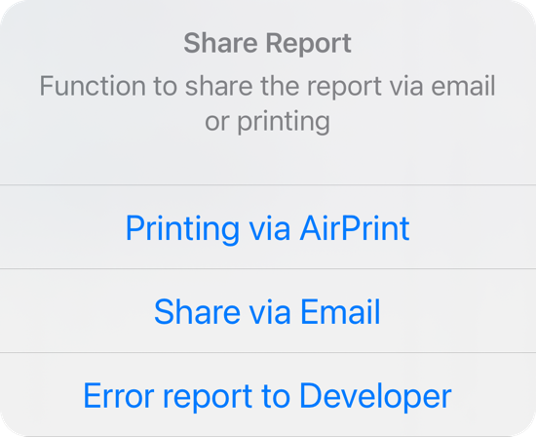
This function is only available if an e-mail account is also set up with Apple Mail. Other mail programs like Outlook do not work. An AirPrint-enabled printer is required for the printout. This is searched for and displayed in the WLAN network.

